Gone are the days of using clunky solutions for your eCommerce store. Times have changed and with platforms like Shopify, there is no need to keep battling with your webshop anymore.
Having flexibility yet maintaining good function are the very basics for your eCommerce website, and if you’re still running off out-dated solutions like Magento, you may want to consider making the switch. With Shopify you can be sure to have a beautiful and responsive website, composed with the most up to date technology, great selection of apps for extending functionality of your site, good customer service, a comprehensive eCommerce builder, and most importantly - it’s easy to use for everyone.
Below we’ve compiled a guide that tells you how to switch from Magento to Shopify - just to prove how simple it can really be.
That being said, Magento is an old platform, so there will be some limitations when it comes to migrating your data across to Shopify - but nothing is ever completely impossible.
First step is a simple one; set up a Shopify account. Depending on your needs Shopify has multiple plans to choose from.
Second step is to make sure your store data is safe, by creating a backup of everything in your Magento store.
If you head to the Admin sidebar, then hit system > tools > backups and then select the back up you would like to make. The first option should cover all your bases, which is what we recommend doing for the first and complete backup of your Magento store.
System backup (a back up of your entire magento database and file system)
Database and Media backup (your customer information and product photos)
Database backup
Next step is using a Shopify App to help you move this information over to Shopify from Magento. The most recommended is “Store Importer” as this one is created and maintained by Shopify.
This will allow you to migrate your product and customer data to Shopify from your Magento export.
To get this app, simply click “apps'' and then “Store Importer” and follow the instructions. Alternatively can also be found through the link here.
Alternative apps for this function are:
Now it’s time to pack up your data so it’s ready to move! To do this, you need to export it so that it can be uploaded into Shopify.
Head to the Magento Admin sidebar, the same place you used to create a backup.
Click “system” and then “data transfer” > “export”.
In “export settings”, select which data points you’d like to take with you. This is your “entity type”. It can be products, customers and orders.
Select XML as your export file format if you’re using the “Store importer” or CSV if you want to import the data manually.
If you want to export all of the above, you need to repeat these steps 3 times, for three separate exports.
Now, you’re ready to take these shiny new exports and import them into Shopify.
Visit the Shopify admin page and click “apps” > “Store importer”
Next, select “Add file” under “upload files” and select your exported files.
To finish up, click “continue import” and then “import”
Et voila! Next step for you is double checking the data has been imported correctly, make sure nothing is missing or wrong and adjust or add these manually. Thankfully Shopify makes it super simple to review and update your imported data.
Important to note that historical orders are likely to be sent to Shopify’s Archives instead of sitting in your main orders list. It’s also useful to discuss options with your development partners, as they are likely to be able to help you make this migration process even smoother - as they will know the ins and outs of your new Shopify eCommerce solution.
/f/95036/6541x4361/41f86b624a/mgento-to-shopify-image)

/f/95036/500x500/3c302669b5/story-of-ams.png)
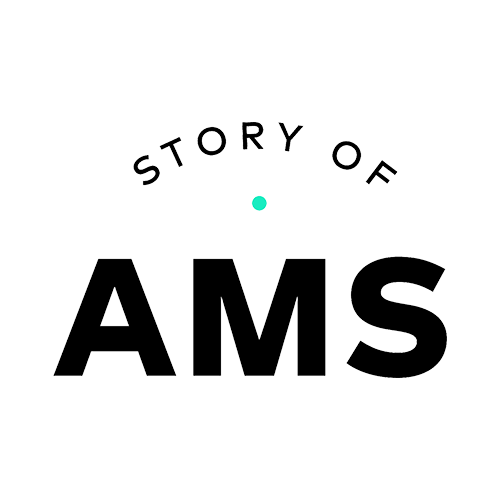
/f/95036/3840x2796/d40c7d01bb/3d35c3c6-effa-48ec-9283-82f92542545a_1_201_a.jpeg)


/f/95036/6100x3276/80f37d4bee/0cc5cdfb-c987-43c5-bb94-cfb668489b83_1_201_a.jpeg)

